

NOTE: Not currently in use
The Infrared Side Port Imager ISPI (eye-spy) is a facility infrared camera at the CTIO Blanco 4-m telescope, serving a broad range of science programs through the following capabilities:
|
1-2.4 micron imaging with 2K x 2K HgCdTe HAWAII-2 array 0.3 arcsec/pixel sampling matched to f/8 IR image quality of ~0.6 arcsec 10.25 x 10.25 arcmin field of view, broad band J,H and Ks, as well as a set of narrow band filters. |
 |
The Infrared Side Port Imager ISPI (eye-spy) is a facility infrared camera at the CTIO Blanco 4-m telescope, serving a broad range of science programs through the following capabilities:
ISPI is one component of a fixed instrument complement for future Blanco operations; the others are Prime Focus MOSAIC for optical imaging, and Hydra for multiobject optical spectroscopy. This fixed complement will lower operations costs on the Blanco as CTIO meets its committments for SOAR commissioning and operation, as well as Gemini operations support.
While ISPI's basic capabilities derive from its science mission, the project also faced realities of cost and schedule, space envelope at the 4-m Cass focus, and the future mix of instruments available to the community on the Blanco, SOAR, and Gemini South telescopes. The result is a conservative design which employs existing elements wherever possible (e.g. the optical design), uses a single large array, and has no spatial filtering (occulting masks) or spectroscopic capability. The ISPI project delivered a highly capable instrument quickly and at low cost. It complements future IR capability for high spatial resolution imaging and spectroscopy on SOAR and Gemini South, and a very-wide-field IR imager to be shared between the NOAO 4-m telescopes (NEWFIRM).
Block Diagram [1]
ISPI Filters [2]
ISPI is side-looking so that it may be mounted on the 4-m simultaneously with Hydra II. The space envelope is constrained by the mirror cell above and Hydra below. The refractive optical system is enclosed in a cylindrical, straight-through design with a strong heritage from the facility IR camera CIRIM. Liquid cryogens are used for instrument cooling.
The design separates into two dewars with separate cryogen tanks which surround the optical path. The fore dewar has the entrance window, collimator, and filter wheel assemblies. The aft dewar holds the camera and detector assemblies. The cylindrical construction provides a very stiff assembly to meet flexure requirements. The diameter is 14 inches and the total length of the dewar assembly is 45 inches, the weight for the complete assembly is expected to be ~220lbs.
The filter wheels provide 16 positions including darks and opens. There is a single fixed Lyot stop. Alignment to the telescope is accomplished by adjustments at the telescope interface.
March 22, 2004
The ISPI optical design originated with a design produced by Charles Harmer (NOAO) for the U. Florida IR camera FLAMINGOS [3]. This design was a close match to our science-defined specifications, was already optimized for the Mayall 4-m, and allowed cost savings by joint procurement of optics. Hence we adopted it for ISPI, with a slight reoptimization of element spacings for the Blanco telescope by Harmer and Maxime Boccas (CTIO).
This is a refractive, collimator-camera system with an intermediate cold pupil image. The f/3 camera employs one aspheric element; all other surfaces are spheres. Design performance is shown graphically below with spot diagrams (box size is 2x2pixels, ie. 36x36 microns)
The camera optics coupled to the Blanco 4-m give the following performance for 80% encircled energy diameter:
| Band | Best in Field | Worst in Field | Spot Diagram |
| J | 0.36" | 0.48" | J Spot Diagram [4] |
| H | 0.36" | 0.48" | H Spot Diagram [5] |
| K | 0.48" | 0.55" | K Spot Diagram [6] |
Note: The best and worst are not obtained respectively on axis and in the corner
The optics have been produced by Janos Technology, Inc [7]. The FLAMINGOS implementation has had first light [8] confimation of excellent image quality on Kitt Peak telescopes.
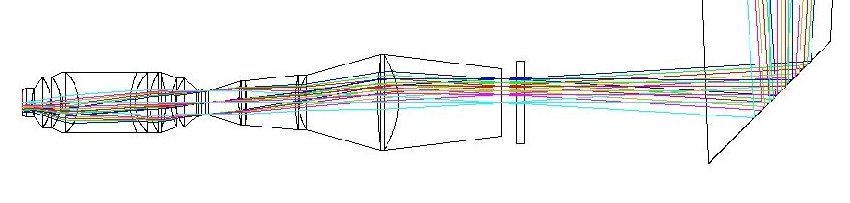
March 22, 2004
ISPI is operated through a Graphical User Interface, allowing the user to control the array and the filter mechanism. Through the GUI a limited set of telescope control functions is accessible, enabling the user to perform small off sets and to set the telescope focus. Telemetry of ISPI is also made available through the GUI. The ISPI GUI is an ARCview application, which allows the user to control both the instrument (array control & filter mechanisms) as well as some limited telescope , such as small off sets and telescope focus.
March 22, 2003
ISPI throughput
based on data taken on Dec. 21, 2004
| Band |
Background Flux (electrons/sec) per pixel |
Integrated Flux (electrons/sec) for m=15 star |
|---|---|---|
| J | 165 | 3000 |
| H | 1125 | 4565 |
| K_short | 1925 | 3085 |
The exposure calculator [10] on the CTIO Infrared Instrument web page [11] has been updated accordingly.
March 26, 2005
The Infrared Side Port Imager ISPI (eye-spy) is a facility imager at the CTIO Blanco 4-m telescope, serving a broad range of science programs through the following capabilities:
During the January 2003 engineering night weather permitted us to measure the throughput of ISPI at the telescope, see table. The ISPI throughput is very similar to the throughput of Flamingos at the Kitt Peak 4m. Exposure times and signal-to-noise ratios can be estimated using the exposure time calculator [10] on the CTIO Infrared Instrument web page [12] .
| Band |
Background Flux (electrons/sec) per pixel |
Integrated Flux (electrons/sec) for m=15 star |
point source detection limit 5 sigma in 60 sec |
|---|---|---|---|
| J | 310 | 4000 | 19.6 |
| H | 1560 | 5000 | 18.9 |
| K' | 2160 | 3300 | 18.3 |
The array, as set-up in ISPI since May 2003, has the following performance characteristics:
NOTE: For data taken prior to May 2003 please consult the ISPI support staff. [13]
ISPI is run through a Graphical User Interface [9], in which all array control parameters, such as exposure time, number of co-adds, as well as filter, telescope focus and telescope off-set can be set.
The GUI can also initiate a series of observations, to conduct for example a dither sequence, a focus sequence, or a sequence of darks. These sequences are simple ASCII text files, which can be prepared in advance. Examples of such observing sequences are in the following links in H [14], J [15] and K [16].
February 13, 2007
See links below, about startup, GUI, observing notes, flat fields, linearity correction, data reduction and guiding.
September 23, 2005
Check all desktops on the observers console to be sure there is NOT a "TightVNC: ispi's X desktop (ctioa9:9)" already running.
July 07, 2005; Bob Blum
Quick Reference [17]
See /home2/ispi/observers/ on the ISPI computer for many more example sequences. Any of these can be loaded directly into the instrument control GUI by clicking on the load button in the Sequence Control panel of the GUI. Use the dialog to navigate to the ascii text file of choice.
February 3, 2005
The following summarizes some issues regarding flat fields taken with ISPI using the Ks (aka KA) and H (aka (HA) filters (J band results are expected to be similar to those for H).
The following plots show the results of placing a star at 100 evenly spaced positions over the ISPI 2048x2048 detector under photometric conditions.
| Ks | phot data for dome flat [20] | phot data for sky flat [21] | average over x pixel, dome [22] | average over x pixel, sky [23] | average over y, dome [24] | average over y, sky [25] |
| H | phot data for dome flat [26] | phot data for sky flat [27] | average over x pixel, dome [28] | average over x pixel, sky [29] | average over y, dome [30] | average over y, sky [31] |
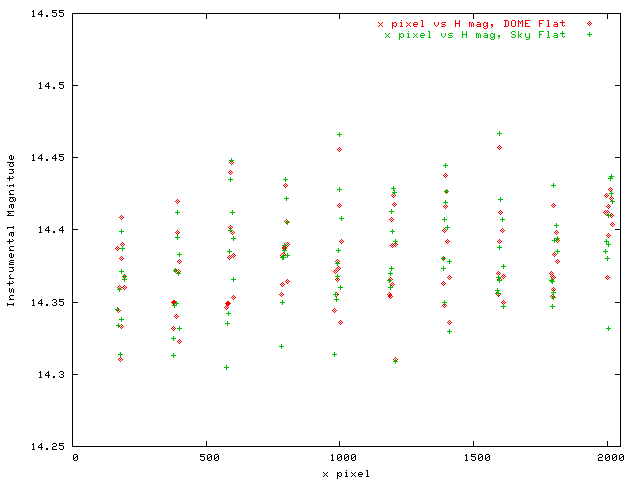
Figure 1a. Instrumental H Magnitude vs x pixel. Both sky and dome flats give similar results.
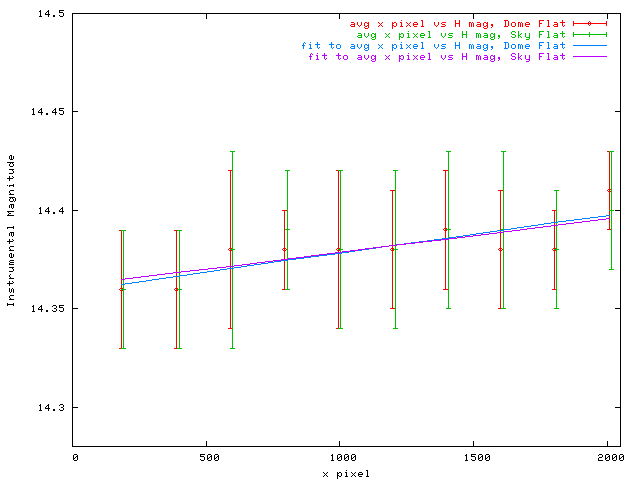
Figure 1b. Instrumental H Magnitude averaged over all y pixels for given x pixel. The linear fit suggests a full range of variation of +/- 2% due to large scale flat fielding uncertainty.
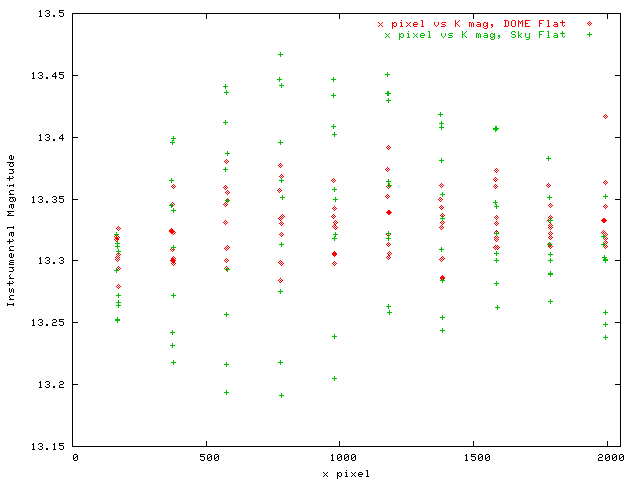
Figure 2a. Instrumental Ks Magnitude vs y pixel. The sky flat shows a much larger range of values than the dome flat. These represent systematic changes in the flat field, not variations due to photon statistics. Sky flats made by using illuminated frames and a dark frame should not be used unless the region of interest for objects and standards is restricted. The differences here are probably due to vingetting of the field at M3 combined with "off M3" background at Ks.
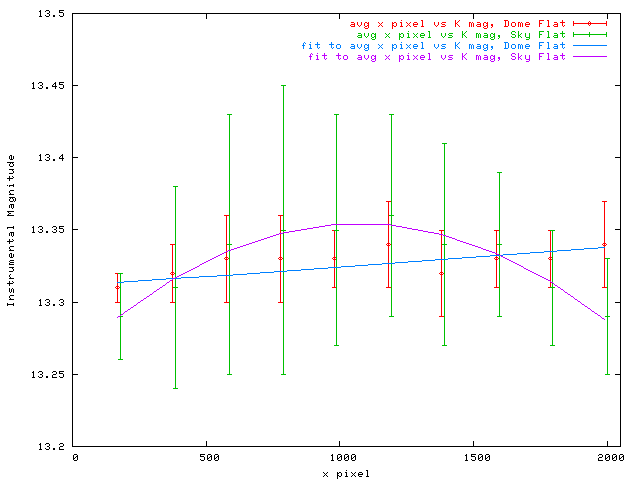
Figure 2b. Instrumental Ks magnitude averaged over all y pixels for a given x pixel. The fits show that the sky flat probably contains a component of emission comming in at the edges of the field around M3. The beam from M3 is "suppressed at the edges" by the flat.
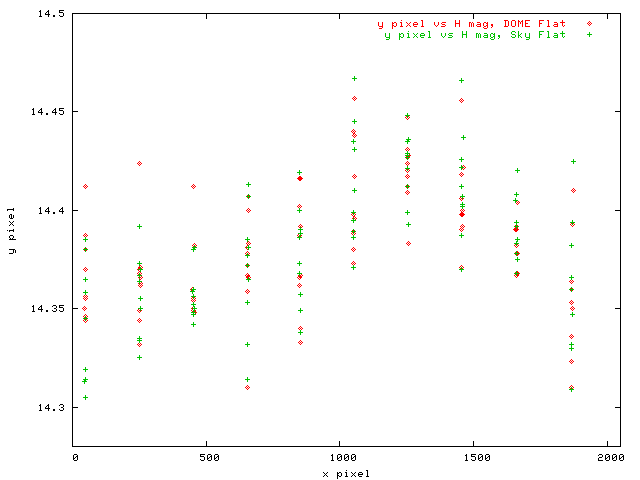
Figure 3a. Same as Figure 1a, but for the y pixel vs H.
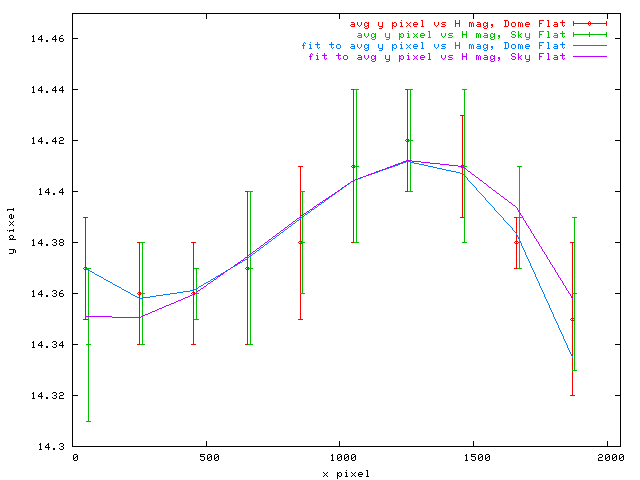
Figure 3b. Same as Figure 1b, but for y pixel vs H. The large scale variations are well fit by a 3rd order polynomial.
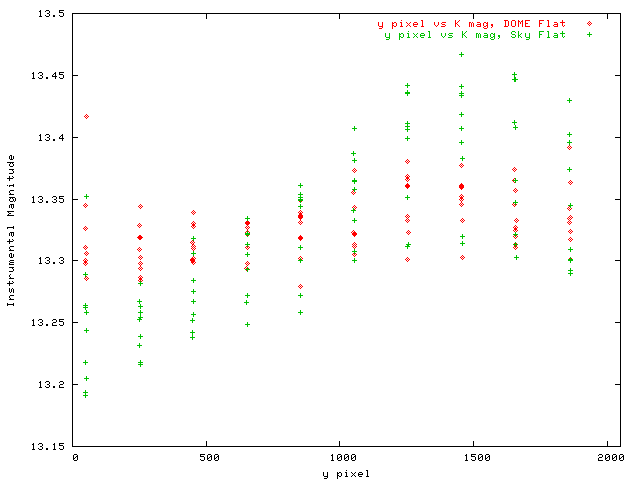
Figure 4a. Same as Figure 2a, but for the y pixel vs Ks.
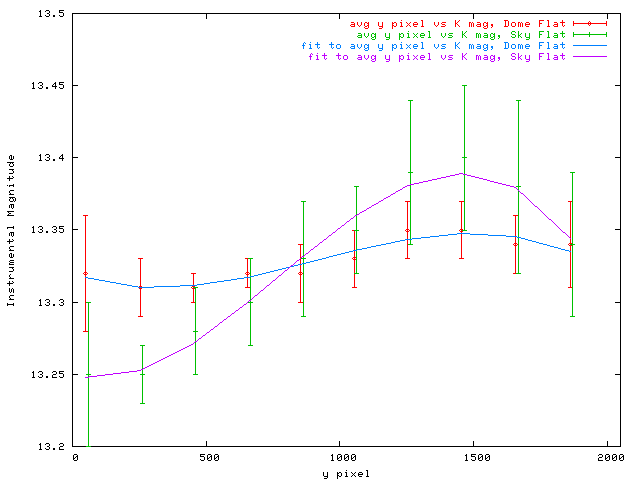
Figure 4b. Same as Figure 2b, but for y pixel vs Ks.
A nonlinearity correction has been derived for ISPI data. This is an average correction based on all pixels. A series of J-band frames interleaved with minimum exposure dark ("bias") frames were used to derive the correction. The dark following each illuminated frame was subtracted from that illuminated frame.
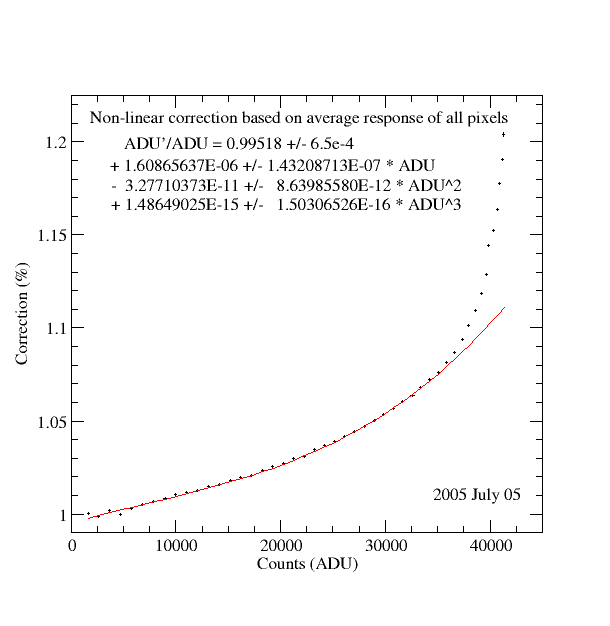
The correction was derived by considering a linear fit to the counts vs exposure time for counts < about 7000 ADU. The residual of this linear fit, normalized by the fit value, plus one was then fit to a third order polynomial. The IRAF coefficients (see IRAF irlincor) are available through the cirred [32] data reduction package in the task "osiris.cl".
Last Update 06 July, 2005; Bob Blum
ISPI data should be flat fielded and sky (and/or "dark") subtracted. These steps can be accomplished with may standard IRAF or IDL routines. One way is to use the basic reduction tool "osiris" provided in the cirred [33] set of IRAF scripts. A basic set of initial reduction steps would include:
cl> osiris n1 n2 pre=r suf=n mask=mask.fits div=yes, dome=flat.fits
n1 and n2 are command line params, the others can be set in the param file. Here pre is a "prefix" or image base name, suf will be the output image suffix and the images to be reduced have numbers n1 thru n2, inclusive. Suppose the prefix for input images is "r" for raw. If n1=1, and n2=3, then images r001.fits, r002.fits, r003.fits will be processed and images r001n.fits, r002n.fits, and r003n.fits will be output. Look over the cirred pages, the osiris param file, and the osiris.cl script itself for more information.
cl> sky_sub 10 25 sky=kskyimage make+ sub+
Where the image numbers work as in the osiris example. Prefixes and suffixes are set in the param file or on the command line. The two flags "make" and "sub" control how sky_sub behaves. Make will combine the indicated images into a sky frame, and sub will subtract that sky frame from the images. A set of independent skys could be combined with make+ ans sub- (to suppress subtraction) and applied to a separate set of object frames with make- (to suppress making of the sky frame) and sub+.
One of the most important tasks for ISPI data reduction is the assignment of a proper coordinate system and correction of image distortions. These tasks are conceptually straightforward, but often difficult to accomplish in practice (especially the latter). A preliminary set of tasks and scripts has been set up to allow for the determination of the world coordinate system keywords to be included in the image headers. A solution to higher order distortions is also available, which will allow for the registration and combination of dithered images.
The processing of ISPI images described here requires that one download and install several external packages.
> imwcs -c tmc -d t150s.dao -h 200 -n 6 -vw -p 0.303 t150s.fits
In this example, -c tmc calls for the 2MASS catalog. The location of the catalog is specified during the build process of WCSTOOLS. -h 200 calls for 200 stars to be used in the matching between the image and catalog, and -n 6 refers to the order of the fit between image and catalog positions (6 parameters in each axis). -p 0.303 gives the initial image scale in arcseconds per pixel for ISPI; this is required since this information is not in the header. Alternately, one could add SECPIX (with a value of 0.3) to the ISPI image headers. -d t150s.dao specifies that the file "t150s.dao" be used for the input x,y positions of the stars to be matched by the catalog. This file should be sorted on brightness so the brightest stars are used. The file should be one star per line, x, y, and mag. "#'s" indicate comments and are ignored in this file, as are any fields after the first three of each line. See the IMWCS Command Line Arguments [40] for more information. -vw sets the "verbose" flag along with a call (w flag) to write a new image (in this case t150sw.fits) which has the updated WCS. See the imwcs command line argument -o for more output options, including updating the input image header.

In this image, the residuals to a linear fit are shown. The peak errors in position would be about three pixels if the distortion were not accounted for. In the next image, the residuals for a 4th order fit are shown. The RMS is less than 0.1'' which is about 1/3 of an ISPI pixel.

> swarp -c swarp.gc t150sw.fits t151sw.fits t152sw.fits t153sw.fits t154sw.fits
In this example, the swarp config file is "swarp.gc" and five images are reinterpolated. Each image can have its own TNX solution, which in our example would be the combination of WCS and TNX keyword values produced by imwcs and ccmap. Unless the fit to each image is very good, it is advisable to use an average solution for the higher order terms (and rotation and scale in this case). This can easily be done in swarp by specifying an auxillary header file with the FITS keywords and values. Cutting and pasting from the above solution from the FITS header, a file of the form t15?sw.head was made for each image. The file has the following form and is identical for each image:
WAT0_001= 'system=image'
WAT1_001= 'wtype=tnx axtype=ra lngcor = "3. 4. 4. 1. -0.09223848232288634 0.095'
WAT2_001= 'wtype=tnx axtype=dec latcor = "3. 4. 4. 1. -0.09223848232288634 0.09'
CD1_1 = -8.4729762794223E-5
CD1_2 = 7.23448951262463E-7
CD2_1 = 7.40672424953437E-7
CD2_2 = 8.47678406227307E-5
WAT1_002= '30461739012073 -0.08294874238596413 0.086260218248302 -3.81821493608'
WAT1_003= '0989E-6 0.004201053595244364 0.004530606959289172 -0.722711400721411'
WAT1_004= '9 -5.887103279160741E-4 0.006853642315098468 0.0766861807819218 0. -'
WAT1_005= '0.005316483436707363 -0.4617939442868234 0. 0. 0.1156522538399243 0.'
WAT2_002= '530461739012073 -0.08294874238596413 0.086260218248302 4.34379162931'
WAT2_003= '0940E-6 -5.007423412969465E-4 6.003889063455503E-5 0.084985861670387'
WAT2_004= '73 0.003355387441743075 0.003754664665905738 -0.3911461579926636 0. '
WAT2_005= '0.001750656256554302 0.04350355226749533 0. 0. -0.5986827241716564 0'
WAT1_006= ' 0. 0. "'
WAT2_006= '. 0. 0. "'
END
These lines were copied directly from the fits header of the image used in our example to find the higher order solution. A tab follows the keyword "END."
Bad pixels may be rejected in the combine process by using the "pixel weighting" capability in SWARP. A simple weighting which rejects bad pixels can be accomplished by using the "mask2.fits" file produced by maskbad.cl (see the cirred package). This file has a 1 for each good pixel and 0 for each bad one. The file is called in the swarp configuration file by specifying its name in the WEIGHT_IMAGE keyword and using WEIGHT_MAP as the weighting method (it appears that one must specify this file name for each input image. I.e, make a coma separated list for the value of WEIGHT_IMAGE with the same file name repeated to match the number of input images). See the swarp documentation for more information. A slightly more sophisticated weight map can be made by multiplying the normalized flatfield image by mask2. Finally, one can specify a unique weight mask for each image through the file "imagename.suffix.fits" where "suffix" is given in the swarp config file, and the default is "imagename.weight.fits."
The following is an example of how ISPI images may be fully processed using the tools discussed on this page (cirred, WCSTOOLS, SWARP, IRAF).
Acknoledgements: We would like to acknowledge the useful comments and input of Silas Laycock regarding ISPI data reduction and astrometry. It is also a pleasure to acknowledge the very useful software and documentation of the Mink WCSTOOLS, the Bertin SWARP program, and the IRAF suite.
Please mail questions or comments to:
rblumATctio.noao.edu
nvdbliekATctio.noao.edu
bgregoryATctio.noao.edu
Typically, ISPI observations are short and unguided. This simplifies the execution of large mosaics. If dithering about in a restricted area for a long time, then guiding can be useful to improve or maintain image quality. The guide field is provided by the portion of the telescope field which is viewed "past" the tertiary mirror (M3) which delivers the science field to ISPI by a 45 deg reflection. M3 and the guider both live in the white rotator box fixed to the back of the primary mirror cell.
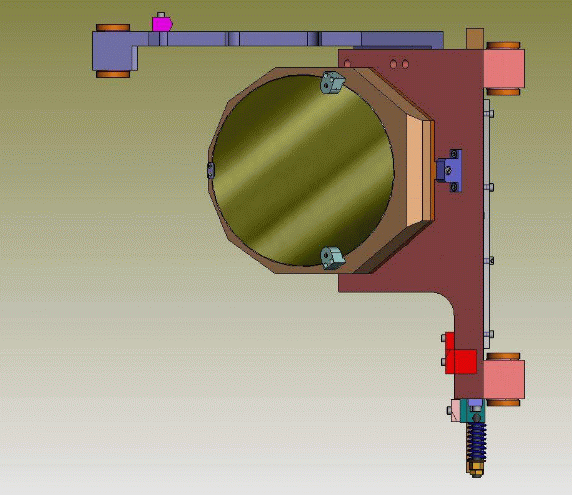
The M3 mirror as viewed from above. The mirror is actually an elliptical shape but appears round since it is mounted 45 deg to the optical axis. The guide field is to the left in this image.
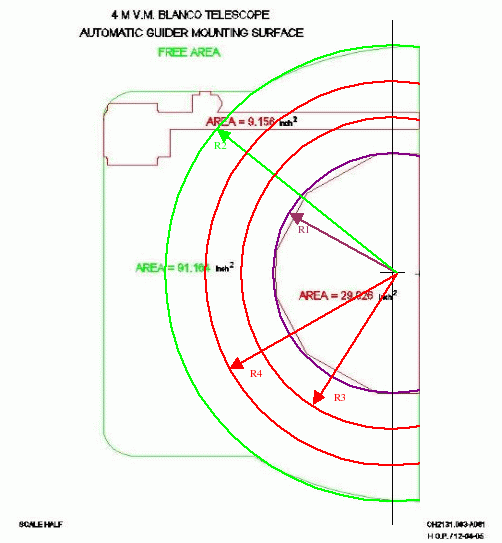
This sketch shows the available guide field using the F/8 guider. The inner radius is 15.35 arcmin and the outer radius is 23.03 arcmin as measured from the center of the ISPI field. Guide stars should be chosen toward the center of the annulus if possible (i.e. between R3 and R4). This will allow for the guide stage to follow the offsets for dithers of several arcmin. If you need to offset further (e.g. to take separate sky frames), make sure to have the night assistant turn off the guiding before the offset is made. The scale is 6.58 arcsec/mm.
Last Update 21 April, 2005; Bob Blum
The most common problem when observing with ISPI, is that the ISPI GUI will loose connection with the TCS. As a result the ISPI GUI might hang. If this happens, close the GUI, stop the ArcVIEW main application and then restart the GUI by clicking on the ArcVIEW icon in the VNC window. Detailed instructions can be found under Simple Restart on the Re-starting ISPI page [42].
If simply restarting the GUI does not bring back up the connection with the TCS, ask the night assistant to re-start the TCS router. See also Telescope & TCS related problems [43]
Limit the number of processes running on ctioa9 to a minimum.
This will improve overall stability of the system.
Further information on problems one might encounter when observing with ISPI, can be found in the following pages:
ISPI PC & ISPI GUI related problems
Telescope & TCS related problems
Re-starting ISPI
Noise & noise patterns
Condensation on entrance window
February 21, 2007
A simple receipe to measure the noise:
Site under construction
February 21,2007
Occasionally, the connection between the TCS and ISPI will time out. The yellow "busy" light on the TCS section of the main GUI will light up (normal), but not turn off, indicating that the TCS command was sent but no response returned to ISPI. In this case, several things can happen. Some intervention by the user may be required.
Sometimes there will be a TCS error which is not a time out. That is, for whatever reason, a TCS command sent from ISPI will not be completed. In this case, ISPI will also stop, for example, during a script. The TCS error must first be solved, then the ISPI command or script restarted. Have the night assistant note any errors which may have appeared on the TCS console or on the TCS router.
If you have other problems during the night, please have the night assitant call for assitance.
Detail any problems in the nightly report form [44], and ask the night assistant to fill in a trouble report (GNATS [45]) for serious problems.
It is good practice to put in the DARK filters in the filter wheel in case telops needs to turn on the lights in the dome to fix the problem. You can do this either by moving to the DARK position on the filter wheels or just clicking on the END OF NIGHT button.
February 15, 2007
The most common problem when observing with ISPI, is that the ISPI GUI will loose connection with the TCS. As a result the ISPI GUI might hang. If this happens, close the GUI, stop the ArcVIEW main application and then restart the GUI. Detailed instructions can be found under Simple Restart on the Re-starting ISPI [46]page.
If simply restarting the GUI does not bring back up the connection with the TCS, ask the night assistent to re-start the TCS router. See also the pages on Telescope & TCS related problems.
The GUI might also hang as a result of an overload on ctioa9, the ISPI computer. Avoid opening too many terminal windows on the VNCs running on ctioa9. It is recommended to limit the number of windows to the minimum, e.g. one to run IRAF and one to edit script. Use either of these windows to check the temperature.
An apparent problem, where the GUI hangs when using too many co-adds, is most likely related to an overload on ctioa9. We have not been able to reproduce this problem. Hence, we advice to limit the number of processes run on ctioa9, rather than limiting the number of coadds.
Along the same line of thought: when transferring data to another computer, it is recommended to start the transfer at the other end, rather than running the command, e.g. scp, on ctioa9.
....
NOTE: Site under construction
February 21, 2007
If the GUI hangs, you will need to restart ISPI, you should start from the simplest restart, building to a more full restart as neccessary.
February 15, 2007
For further information on ISPI, please contact
Nicole van der Bliek
Malcolm Smith
or one of the members of the ISPI project team.
February 7, 2007
March 23, 2003
Refereed Publications using Infrared Side Port Imager (ISPI) on the Blanco 4-m Telescope
(last updated February 2012)
If we have missed one of your publications which used ISPI, please contact one of the members of the ISPI instrument team [59]
Links
[1] http://www.ctio.noao.edu/noao/sites/default/files/instruments/imagers/block.png
[2] http://www.ctio.noao.edu/noao/content/ISPI-Filters
[3] http://www.astro.ufl.edu/~elston/flamingos/flamingos.html
[4] http://www.ctio.noao.edu/noao/sites/default/files/instruments/imagers/jspot.jpg
[5] http://www.ctio.noao.edu/noao/sites/default/files/instruments/imagers/hspot.jpg
[6] http://www.ctio.noao.edu/noao/sites/default/files/instruments/imagers/kspot.jpg
[7] http://www.janostech.com/
[8] http://www.astro.ufl.edu/~elston/flamingos/first.light.gif
[9] http://www.ctio.noao.edu/noao/sites/default/files/instruments/imagers/ispigui.jpg
[10] http://www.ctio.noao.edu/instruments/ir_instruments/image_cal.html
[11] http://www.ctio.noao.edu/noao/content/IR-Instruments
[12] http://www.ctio.noao.edu/noao/content/ir-instruments
[13] http://www.ctio.noao.edu/noao/content/ISPI-contact-information
[14] http://www.ctio.noao.edu/noao/sites/default/files/instruments/imagers/exampleH.dat
[15] http://www.ctio.noao.edu/noao/sites/default/files/instruments/imagers/exampleJ.dat
[16] http://www.ctio.noao.edu/noao/sites/default/files/instruments/imagers/exampleK.dat
[17] http://www.ctio.noao.edu/noao/content/ispi-quick-reference-guide
[18] http://www.ctio.noao.edu/noao/content/ispi-linearity-correction
[19] http://www.ctio.noao.edu/noao/content/ispi-flat-fields
[20] http://www.ctio.noao.edu/noao/sites/default/files/instruments/imagers/pointK.dat
[21] http://www.ctio.noao.edu/noao/sites/default/files/instruments/imagers/pointKsky.dat
[22] http://www.ctio.noao.edu/noao/sites/default/files/instruments/imagers/avgKx_res
[23] http://www.ctio.noao.edu/noao/sites/default/files/instruments/imagers/avgKxsky_res
[24] http://www.ctio.noao.edu/noao/sites/default/files/instruments/imagers/avgKy_res
[25] http://www.ctio.noao.edu/noao/sites/default/files/instruments/imagers/avgKysky_res
[26] http://www.ctio.noao.edu/noao/sites/default/files/instruments/imagers/pointH.dat
[27] http://www.ctio.noao.edu/noao/sites/default/files/instruments/imagers/pointHsky.dat
[28] http://www.ctio.noao.edu/noao/sites/default/files/instruments/imagers/avgHx_res
[29] http://www.ctio.noao.edu/noao/sites/default/files/instruments/imagers/avgHxsky_res
[30] http://www.ctio.noao.edu/noao/sites/default/files/instruments/imagers/avgHy_res
[31] http://www.ctio.noao.edu/noao/sites/default/files/instruments/imagers/avgHysky_res
[32] http://www.ctio.noao.edu/instruments/ir_instruments/cirred/cirred.html
[33] http://www.ctio.noao.edu/instruments/ir_instruments/datared.html
[34] http://tdc-www.harvard.edu/software/wcstools/
[35] http://tdc-www.harvard.edu/software/wcstools/imwcs/
[36] http://tdc-www.harvard.edu/software/catalogs/tmc.convert.html
[37] http://terapix.iap.fr/rubrique.php?id_rubrique=91/
[38] http://terapix.iap.fr/rubrique.php?id_rubrique=49
[39] http://tdc-www.harvard.edu/software/wcstools/wcstools.wcs.html
[40] http://tdc-www.harvard.edu/software/wcstools/imwcs/imwcs.com.html
[41] http://iraf.noao.edu/projects/ccdmosaic/tnx.html
[42] http://www.ctio.noao.edu/noao/content/re-starting-ispi
[43] http://www.ctio.noao.edu/noao/content/ISPI-Problems-related-TCS
[44] http://www.ctio.noao.edu/new/Tools/Forms/EON/Form.php?telescope=Blanco%204-m
[45] http://www3.ctio.noao.edu/cgi-bin/gnatsweb.pl
[46] http://www.ctio.noao.edu/noao/content/Re-starting-ISPI
[47] http://www.ctio.noao.edu/noao/content/ISPI-Start-Procedure
[48] http://adsabs.harvard.edu/abs/2011MNRAS.411..705M
[49] http://adsabs.harvard.edu/abs/2011ApJ...732L..29R
[50] http://adsabs.harvard.edu/abs/2010AJ....139..950R
[51] http://adsabs.harvard.edu/abs/2010MNRAS.404..325R
[52] http://adsabs.harvard.edu/abs/2010ApJ...708L..74B
[53] http://adsabs.harvard.edu/abs/2009A%26A...502..505B
[54] http://adsabs.harvard.edu/abs/2009ApJS..183..295T
[55] http://cdsads.u-strasbg.fr/abs/2009ApJ...695..511C
[56] http://adsabs.harvard.edu/abs/2009ApJS..184..172G
[57] http://adsabs.harvard.edu/abs/2008ApJ...681.1099B
[58] http://adsabs.harvard.edu/abs/2007ApJS..172...99C
[59] http://www.ctio.noao.edu/noao/content/ispi-contact-information